
| tips | examples | case studies | downloads | educators | contact | home |  |
Click SWF to play the example. Right-click (or Control-click/Mac) FLA to download the file and see the Timeline, etc. Note: If you get a Missing Font Warning when you open the FLA in Flash, it's okay. Click the Use Default button. > Preliminary
Work > Stop and Play Buttons > Buttons That Let You Jump on the Timeline The Timeline for the finished "Buttons That Let You Jump on the Timeline" file appears below. This is a very common construct for various movie clip symbols in Flash movies (see Lesson 6). |
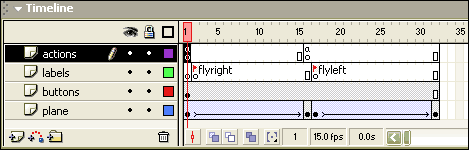 |
|
> Buttons That Let Users Choose the Angle > Using Buttons to Navigate One Frame at a Time > BONUS How to Hide and Dim a Button Download all FLA files for this lesson (requires Flash MX
or later): |